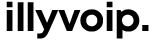How to create an IllyVoIP account
Written by Rexhep Arifaj | January 21, 2025
Welcome! We're excited to have you here. Signing up is quick and easy, and we’re here to help you every step of the way. Let’s get you started!
Signing up for an account
You can create an account with your email. Just go to our sign-up page and get started.
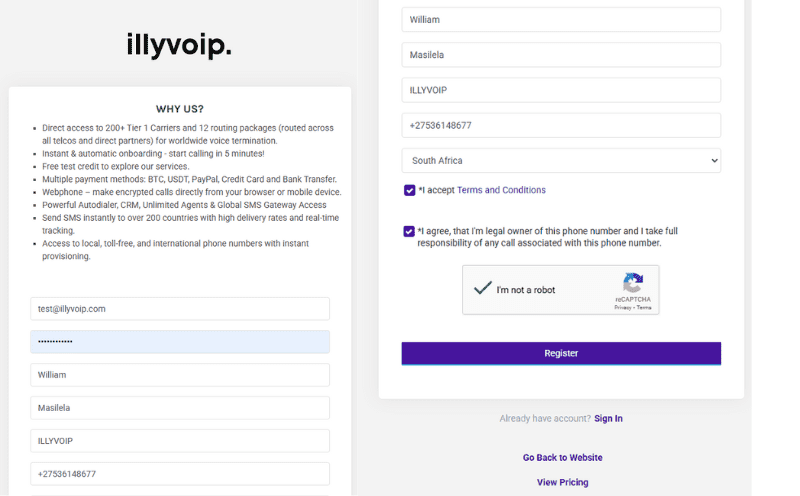
Enter Your Details
Enter your full name, email address, and password into the provided text boxes. From time to time, IllyVOIP may offer promotional credits. Once you’ve completed registration, you’ll receive a confirmation email to verify your account.
Note: We offer test credit. If you don’t receive it automatically, just contact our support team, and we’ll make sure you get it right away.
Email Verification
After signing up, check your email inbox for a message from IllyVOIP. Inside, you’ll find a confirmation email with a link to activate your account.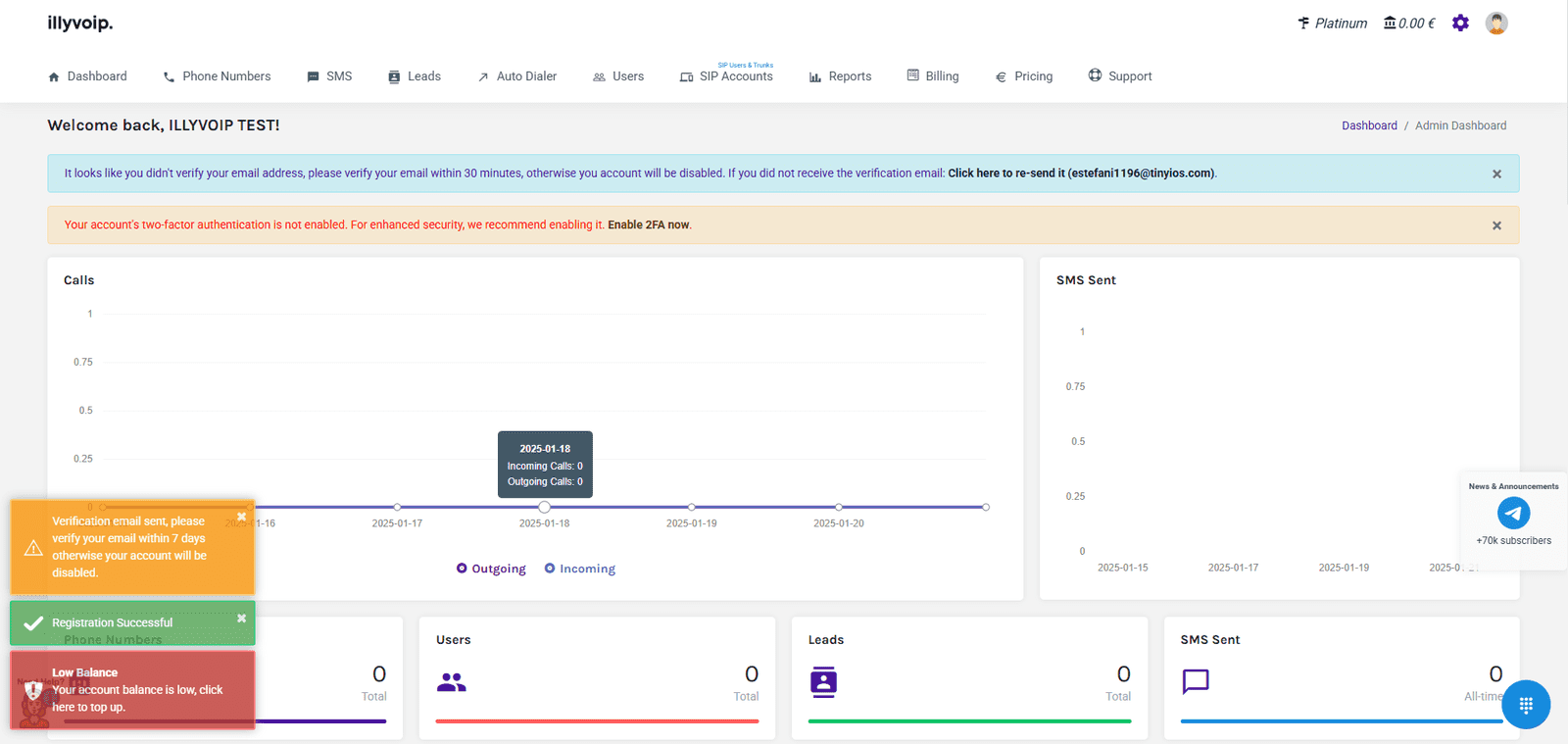
Simply check the inbox of the email address you provided and look for the "Verify Your Account" email. If you don’t see it, be sure to check your spam or junk folder. Still can’t find it? Click the Resend Verification Email link on the sign-up page to get a new one sent right away.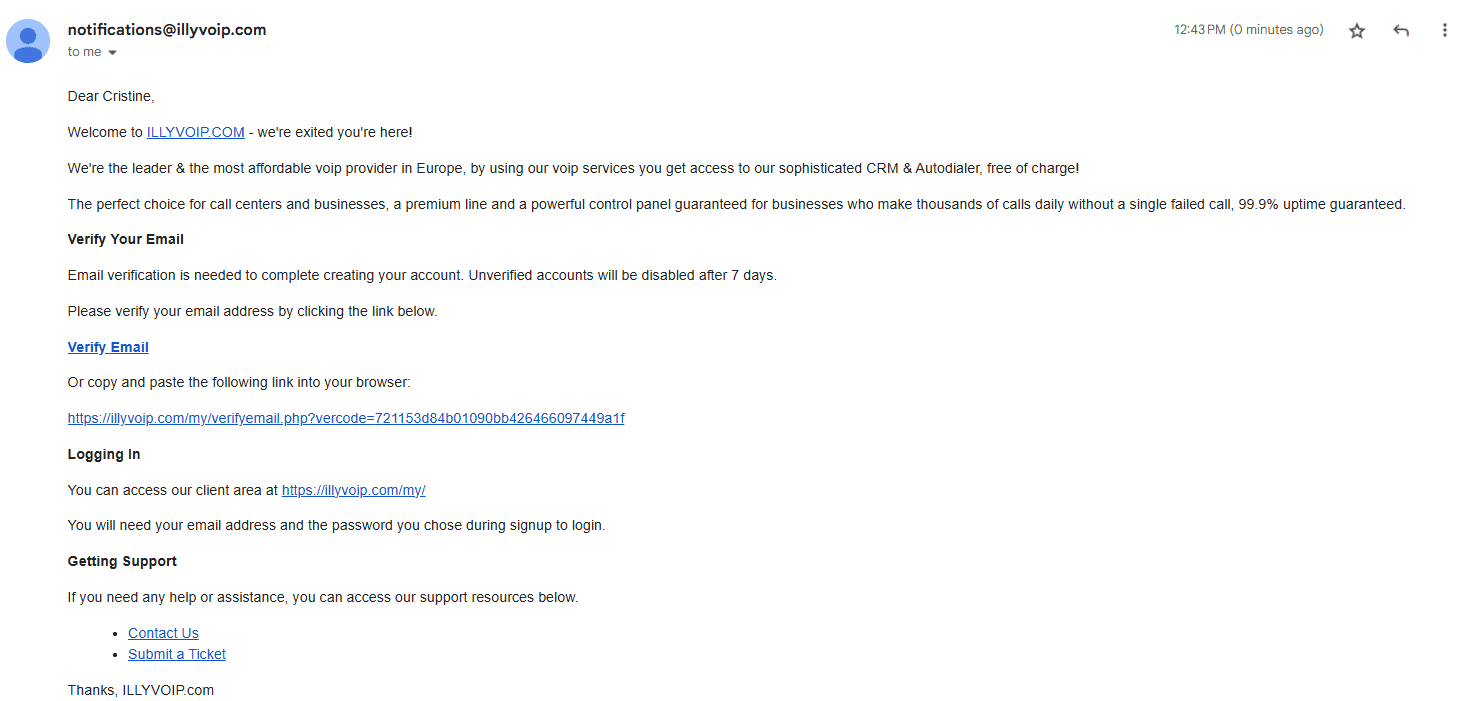
Click the blue "Verify Email Address" button in the email.
Once your email is verified, you’re ready to start exploring and using our services!
Need test credit? To apply for test credit, just contact our support team. Navigate to Support, click on Create a Ticket, and we’ll take care of the rest!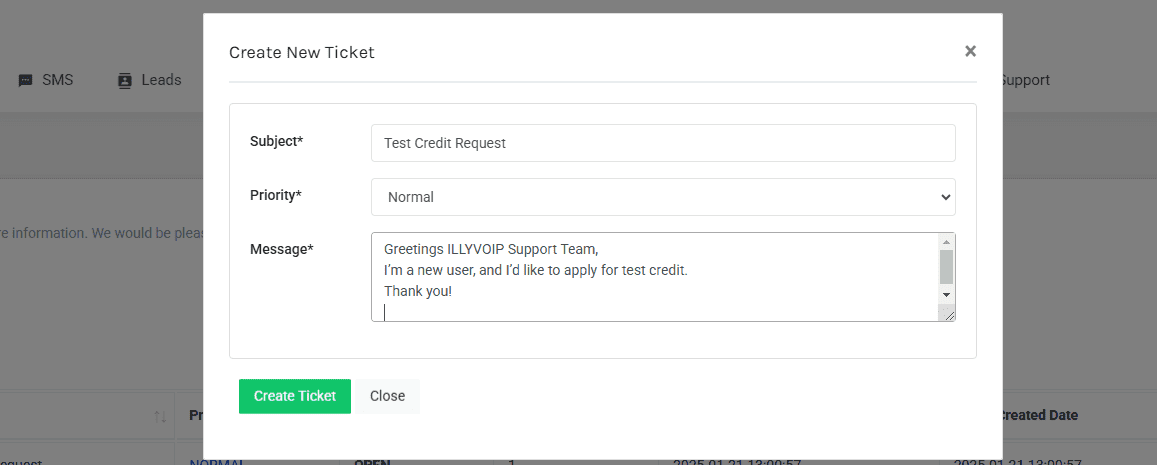
With the test credit you receive, you can start making calls worldwide! Use it to test call quality, explore routing plans that best suit your needs, and even make calls directly from our web phone.
To start making calls, you need to configure two important settings: Caller ID and Routing Plan.
Navigate to Setting:
My Caller Number: Enter the number you want to display to the person you’re calling. This will displayed as your Caller ID.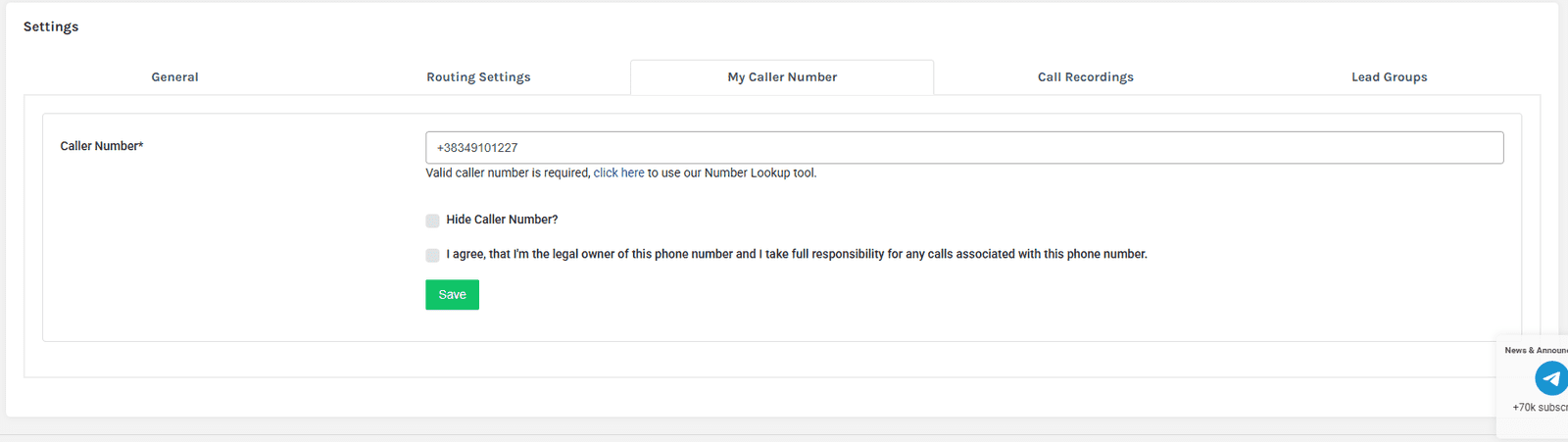
Routing Settings: Choose the routing plan you want to use for your calls.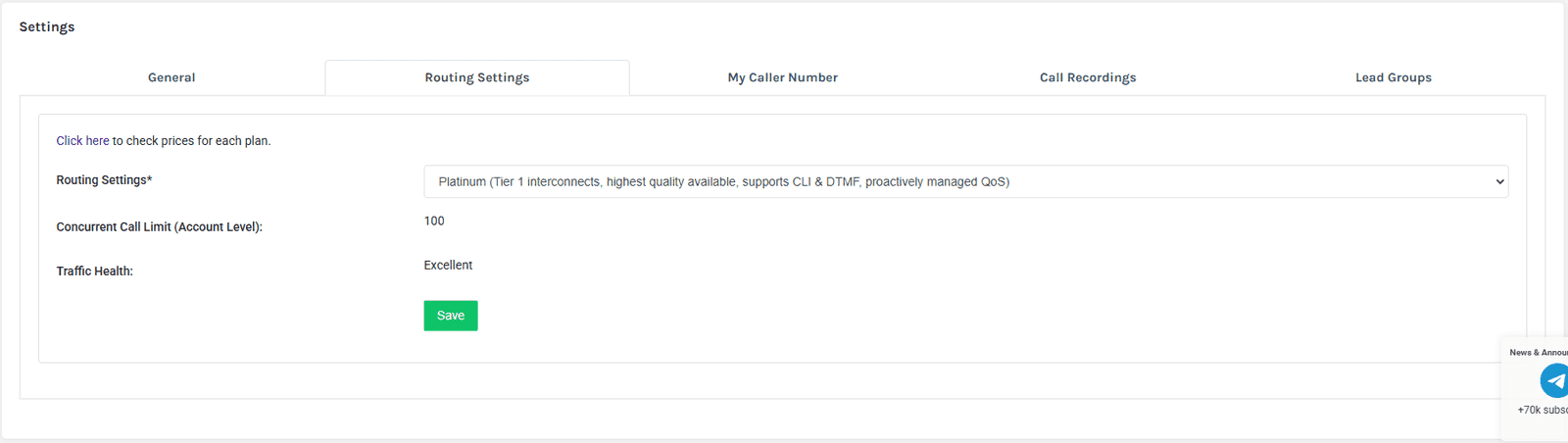
Not sure which one to pick? Visit the Rates page to compare prices for each plan and select the one that suits best for you.
Once the Routing plan and Caller ID are set, you’re all set to start calling! You can use our web dialer to make calls directly from your browser—no extra setup needed.
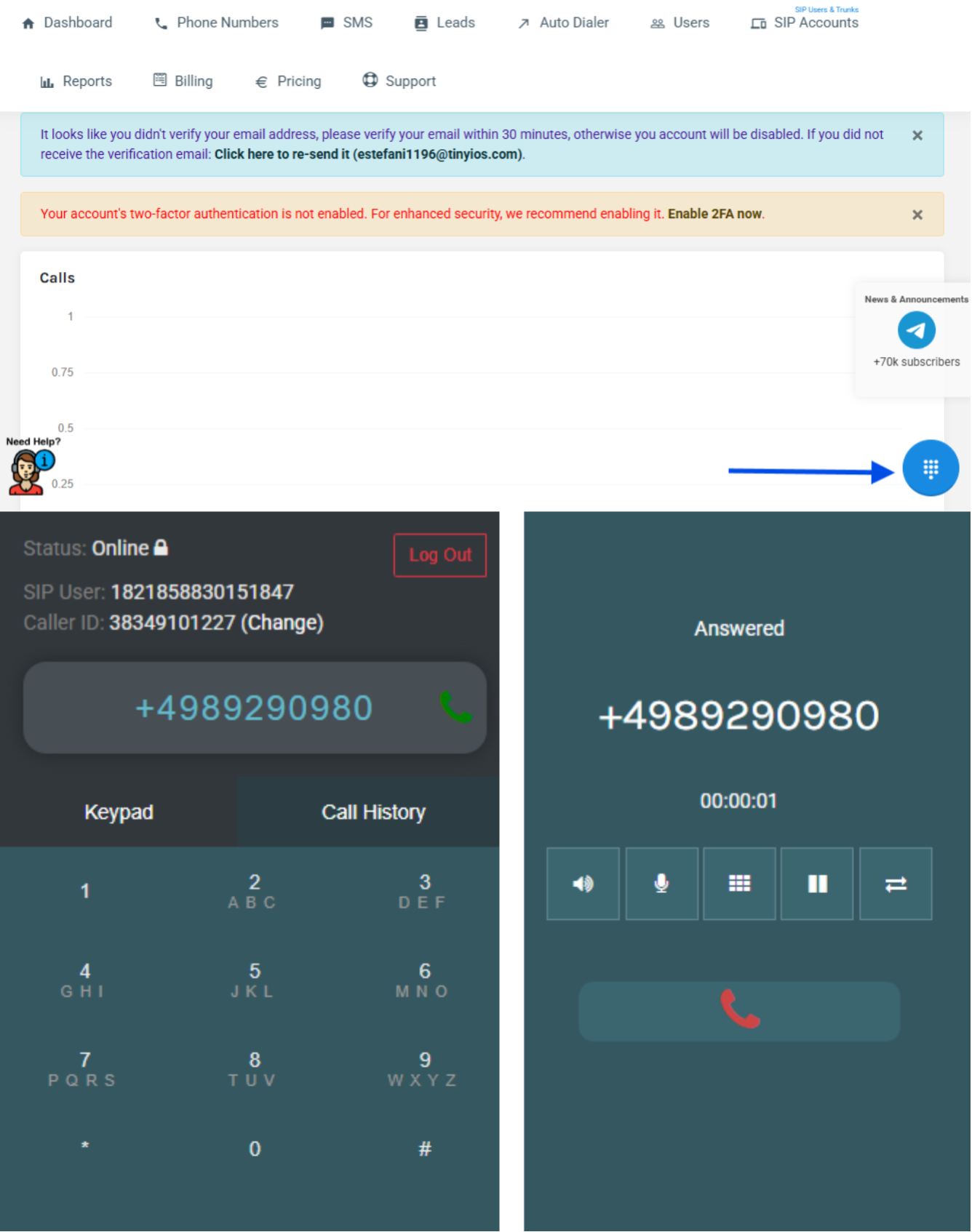
Using a Third-Party Softphone or SIP Software
If you prefer using third-party softphones like Zoiper, X-Lite, or others (e.g., MicroSIP, Bria), you’ll need your SIP details for configuration.
To find your SIP details:
- Navigate to SIP Accounts in the navigation bar.
- There, you’ll find all the information you need to configure your softphone
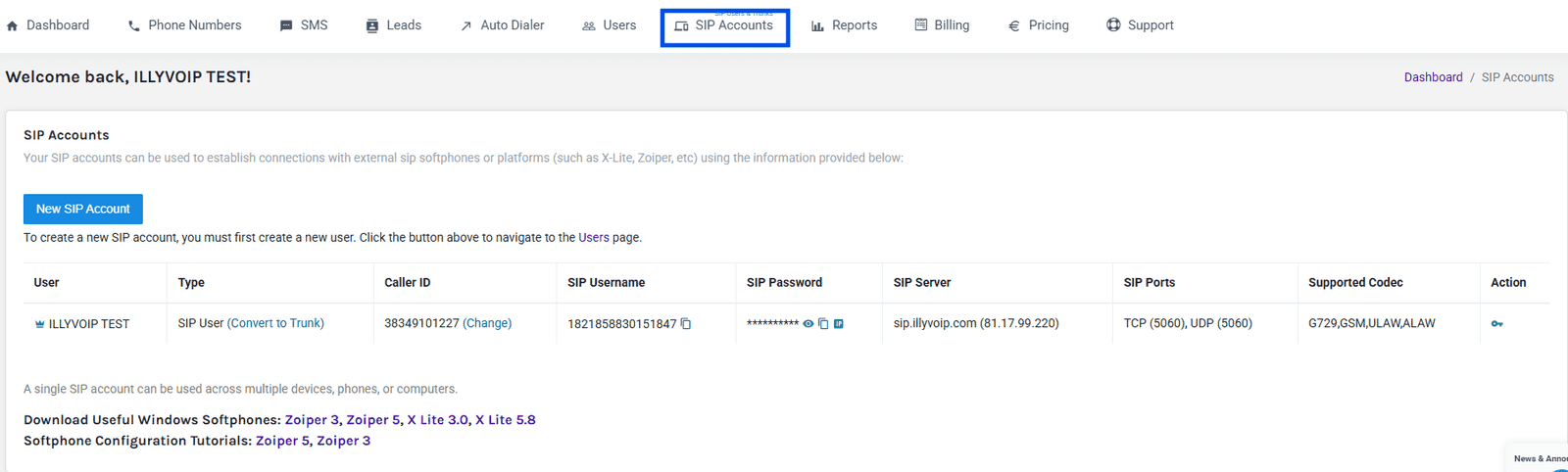 For more information about configuring softphones, navigate to How to Configure Softphones.
For more information about configuring softphones, navigate to How to Configure Softphones.
We’re Here for You
Experience unparalleled support with our dedicated team of experts. Whether it’s day or night, our knowledgeable and responsive support heroes are ready to assist you whenever you need help.