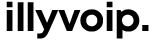How to Read and Understand Your VoIP Call Reports (CDR)
Written by Rexhep Arifaj | March 14, 2025How to Read and Understand VoIP Call Reports (CDR)
Call Detail Records (CDR) provide detailed information about every call made through your IllyVoIP account. They help you monitor call activity, evaluate performance, track call costs, and troubleshoot issues quickly.
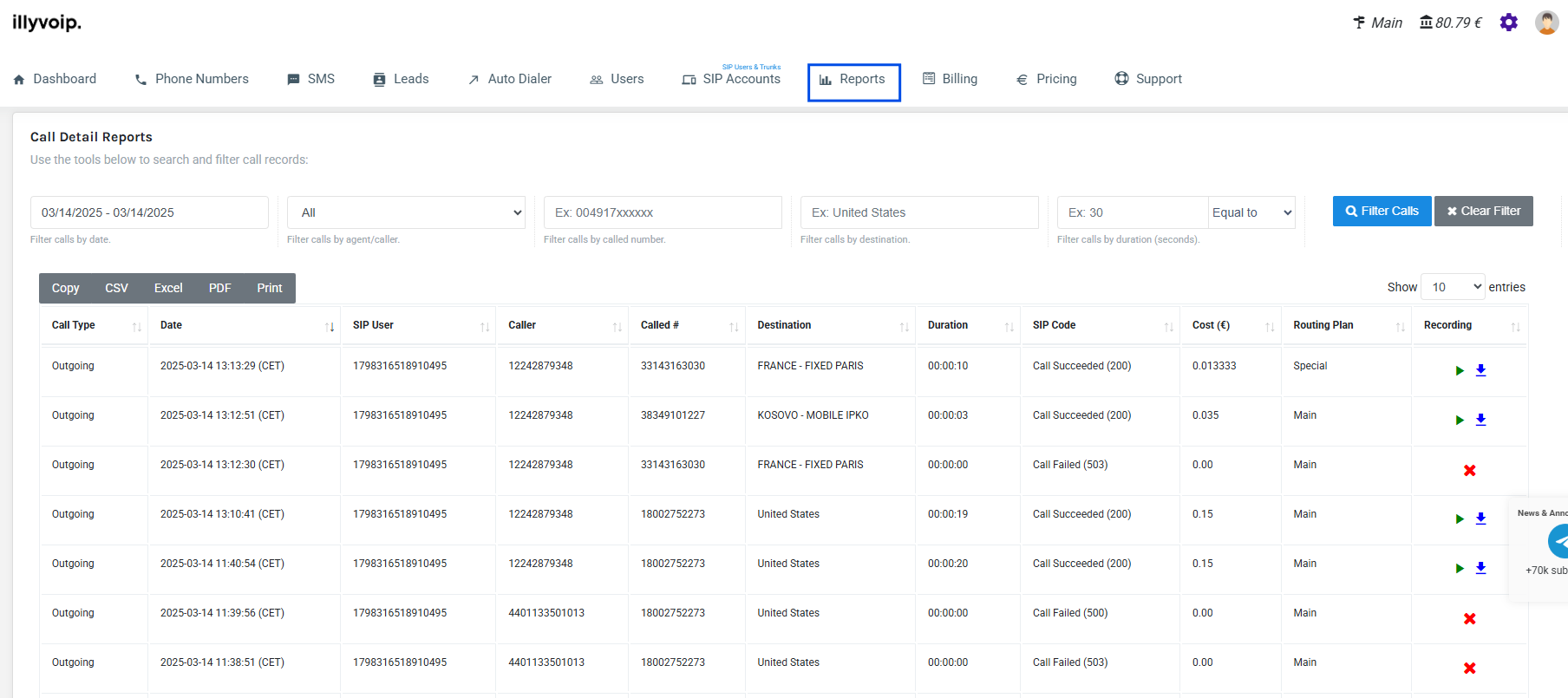
What Information Does a CDR Include?
Each CDR entry on IllyVoIP contains the following details: : Indicates if the call was outgoing or incoming.
- Call Type: Indicates if the call was outgoing or incoming.
- Date & Time: When the call occurred.
- SIP User: The SIP account that initiated the call.
- Caller: The phone number from which the call originated.
- Called Number (Called #): The destination phone number dialed.
- Destination: The country or destination called.
- Duration: Total length of the call.
- SIP Code: Indicates the status or result of the call (e.g., succeeded, failed).
- Cost (€): How much the call cost.
- Routing Plan: The routing plan used to connect the call.
- Recording: Indicates if a call recording is available.
Understanding SIP Codes in Call Reports
Each call attempt results in a SIP code, helping you understand what happened during the call:
-
Call Succeeded
(200):
The call successfully connected, and conversation took place. -
Call Failed
(500):
General server error; the call failed to connect (often temporary). -
Call Failed
(183):
Session Progress, the call did not successfully connect to the endpoint; typically means the call wasn't answered or didn't fully establish. -
Call Failed
(486):
Indicates "Busy Here," meaning the called party's line was busy. -
Call Failed
(404):
Number not found or unreachable. -
Call Failed
(403):
The call was forbidden, typically due to insufficient permissions or routing issues.
Understanding these codes can greatly improve troubleshooting and communication quality.
Accessing and Exporting Your Call Reports
You can easily access and manage your call reports in IllyVoIP:
- Log in to your IllyVoIP account.
- Go to Reports -> Call Reports.
- Filter calls by date, destination, caller number, or SIP user.
- Export the report to CSV, Excel, PDF, or print it directly.
Why Use Call Reports?
-
Monitor Performance:
Track the number of successful calls and identify potential issues quickly. -
Cost Management:
Clearly understand your call costs to optimize your expenses. -
Troubleshooting:
Quickly identify failed calls, analyze SIP codes, and resolve issues. -
Compliance & Record-Keeping:
Maintain detailed call logs for billing or compliance purposes.
For more assistance or if you have additional questions regarding Call Reports, contact our live support or explore more helpful articles in our Help Center.
We’re Here for You
Experience unparalleled support with our dedicated team of experts. Whether it’s day or night, our knowledgeable and responsive support heroes are ready to assist you whenever you need help.